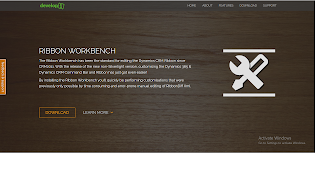Add Auto Number attribute using XrmToolBox

With Dynamics 365 release 9.0 we got an interesting feature to add Auto-Number attribute to an entity. Currently CRM has provided a way to add the attribute programmatically. I was searching for a way to achieve this in which I don’t need to write any code. Luckily I have found that XrmToolBox is giving the effortless way to create auto-number attribute for the entity. Let’s go step by step and add an auto-number attribute to opportunity entity. Step 1: Download XrmToolBox v1.2017.7.18 or higher version. Step 2: Extract the downloaded solution and open the application. Step3: Go to Plugin Store-> select Auto Number Manager and click to install. As soon the plugin will get install it will be available for you to use in Toolbox. Step 4: Connect to your Organization and now open Auto Number Manager from the tool list. Step 5: Select earlier created solution and choose the entity in which you want to add attribute. In my case I have taken opportunit...