Hide OOB Ribbon Button
Let’s go step by step and learn how to hide OOB ribbon button.
Step 1: Install Ribbon Workbench if you don’t have ribbon
workbench installed. Please go to the following link Download Ribbon Workbench click on download button and give your mail
id to get the Ribbon workbench solution.
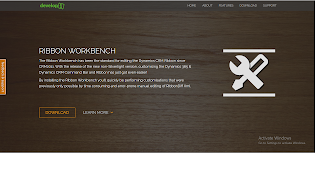
Step 2: Go to Setting and Click on Import button to Import
the downloaded RibbonWorkbench_Managed Solution to your CRM Instance.
As soon as the solution will get imported to the instance
you can find Ribbon Workbench you will find the tool installed on the top of
solution page.
Step 3: Create a solution and include the entity you want to
do the customization. In my case I have taken Opportunity.
Step 4: Open Ribbon Workbench and select the solution you
created.
Step 5: On the left hand side select RIBBON, by
default COMMAND BAR has been selected.
Step 6: Click on the button you want to hide and
select Customize Command option, here I have selected Run Report button
to customize.
Step 7: Select Command (Mscrm.ReportMenu.Form) from Solution
element and click on Add Display Rule and select Add new Display rule.
Step 8: Give the rule and appropriate name and click
on Add Step, Choose EntityPrivilegeRule.
Step 9: Select Below mentiond property:
EntityName: opportunity (Entity Schema Name)
PriviledgeDepth:
None (if you don’t
want to allow any user to access the button)
PriviledgeType: Delete
InvertResult: True
AppliesTo: PrimaryEntity
Step 10:
Publish your changes.
Step 11:
Go to the opportunity form and check for Run Report button.



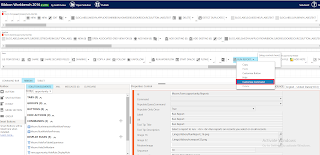





Comments
Post a Comment