Create and Distribute Survey in Dynamics CRM - Part II
In the Previous Blog we have seen the survey creation and its component. In this blog we will walk through to design the survey. Survey Designer handles the survey page representation, you can a series of question and choose the response type you want to suggest to the user.
Steps to create Survey in Designer:
Steps to create Survey in Designer:
- Click on Top right hand side Survey drop down and select Designer.
2. Survey Contains three section, Welcome Page, Question/Answer designer, Complete Page. You can edit each component by clicking Edit button.
3. You can drag your Question/Answer elements from right side of the page and drop it on the part [Drag a question here].
4. After creating all pages Click on Validate Survey , It will take some time to get Survey validate, check the result in Survey Validation Result.
5. Once the survey has been successfully validated , click on Publish button to publish the survey.
6. Once survey gets published distribution links gets generated.
- Email Snippet: This link can be pasted in the email template.
- Anonymous Link: This link can be pasted at any site, to utilize this link Anonymous response should be enabled.
Distribution Of Survey
- Survey Invitation: You can create survey invitation and choose the recipient whom you want to send survey invitation. Survey Invitation can be create in survey/Activity/entity form.
- Email: You can paste email snippet in email template.
- Anonymous Post: Anonymous link can be post to any social networking site.
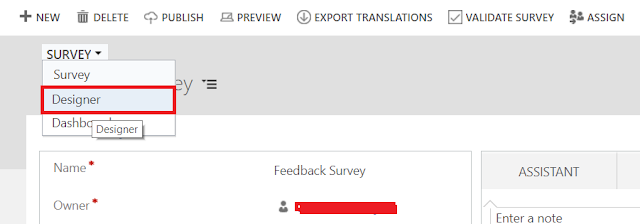





Comments
Post a Comment